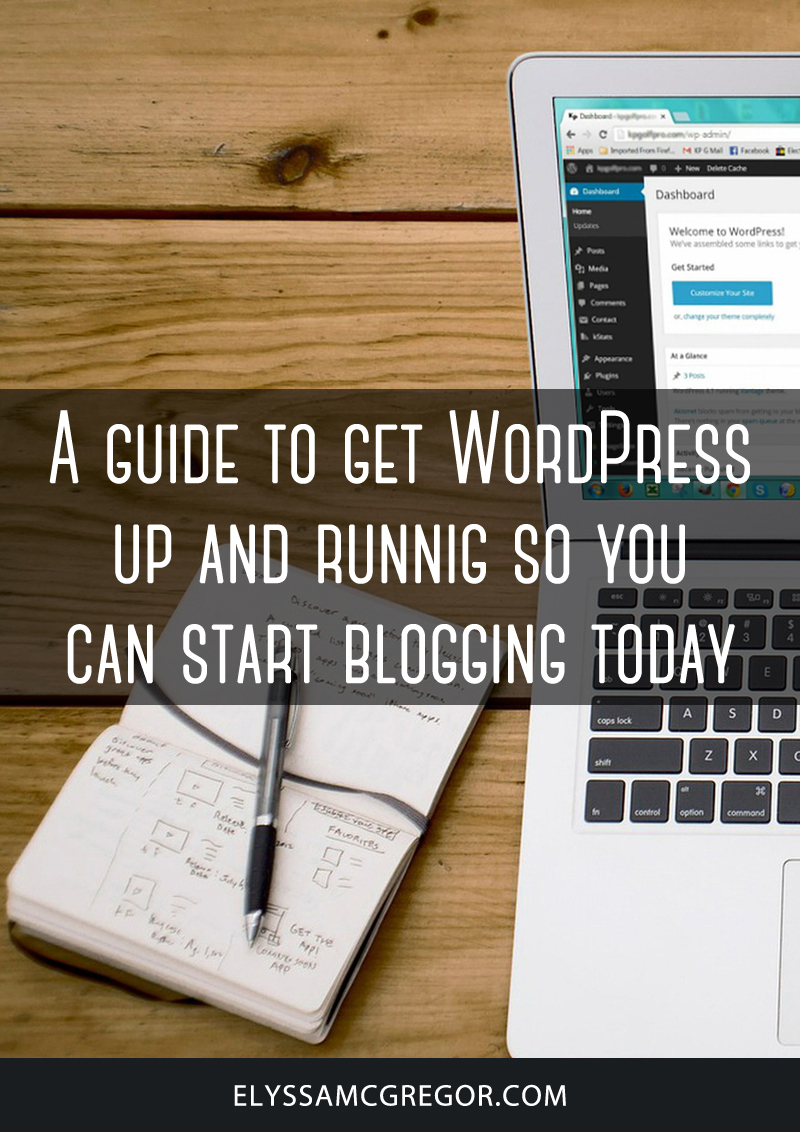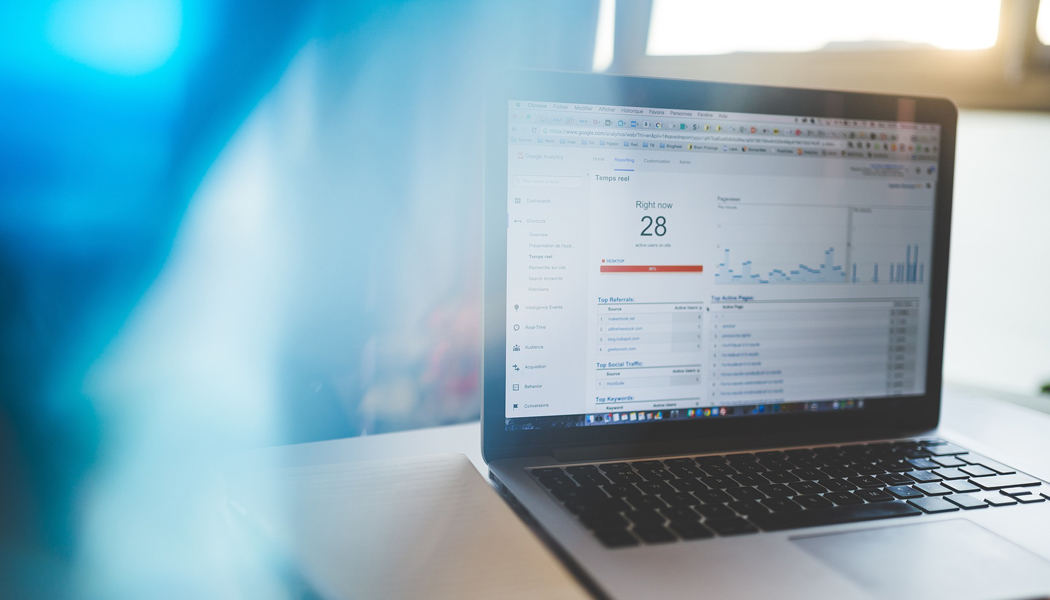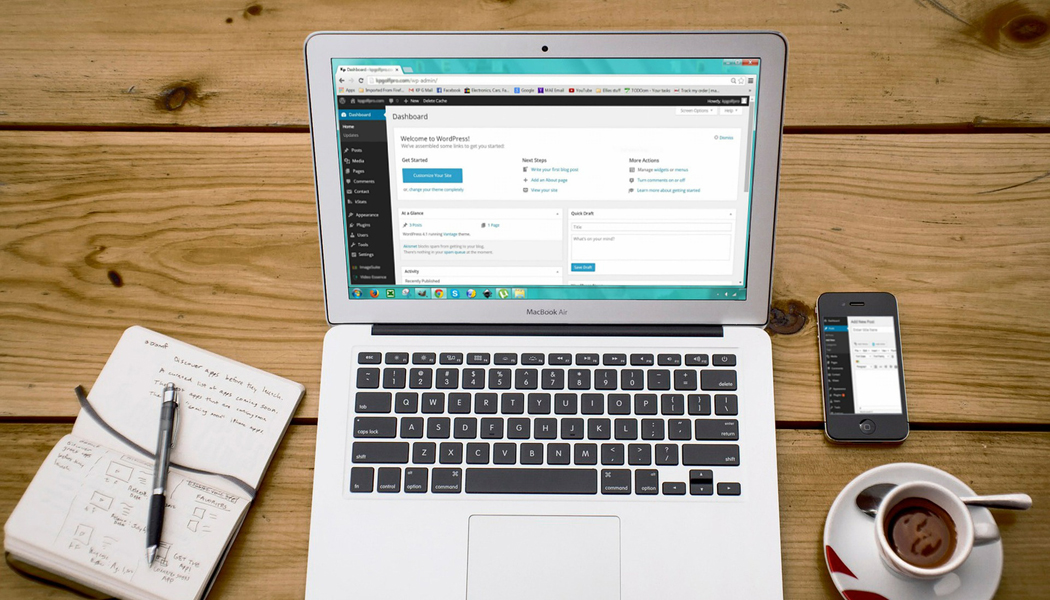
A guide to get WordPress up and running so you can start blogging today
There are actually two WordPress platforms you can use when just starting out blogging. They are WordPress.com and WordPress.org. In my opinion, WordPress.org is the way you want to go. Especially if you plan on picking out your very own domain name and managing your site all on your own without limited resources.
Is WordPress for free?
Yes, WordPress is entirely free to use as a hosted or self-hosted platform. If you decide to move forward with the self-hosted platform you will be required to pay for web hosting and for your domain name. But these fees are small and should not steer you away from building a self-hosted blog or website. Which in my opinion, is the way to go, if you plan on growing your blog or website. And I’m not the only one that agrees with that, WordPress 4.6 has been downloaded 21.7 million times and we’re already at version 4.9.8.
WordPress.com vs WordPress.org
WordPress.com is a hosted blogging platform where you can get a free domain address like elyssamcgregor.wordpress.com. But now, you can even drop the wordpress.com part and go with an address like elyssamcgregor.com with one of their WordPress.com plans as a paid upgrade. But, WordPress.com has a lot of setbacks if you are looking for a free hosted platform.
WordPress.com has some pros and cons just like all the other blogging platforms. But if you only plan to blog as a hobby or for a very limited personal blog then this would be the way to go as you could do it entirely free.
WordPress.com Pros
- It’s free for up to 3GB of space.
- WordPress.com takes care of all the updates and backups.
- Get a domain name like example.wordpress.com for free.
WordPress.com Cons
- They place ads on all free websites.
- You are not allowed to sell ads on your website.
- You cannot upload plugins or custom themes.
- Does not allow you to add Google Analytics.
- eCommerce features or integrated payment gateways aren’t an option.
WordPress.org is a self-hosted blogging platform that is free to use. And where you can use all the features WordPress has to offer without the limitations you’ll find on WordPress.com.
WordPress.org Pros
- It is free and easy to use.
- You own your website and all its data.
- You can upload plugins or custom themes to your site
- Allows you to add Google Analytics for a multitude of business insights.
- You can run your own affiliate ads and monetize your blog or website.
- You can create an online ecommerce store like WooCommerce for selling products.
WordPress.org Cons
- You will need to purchase web hosting.
- You are responsible for all website updates and backups.
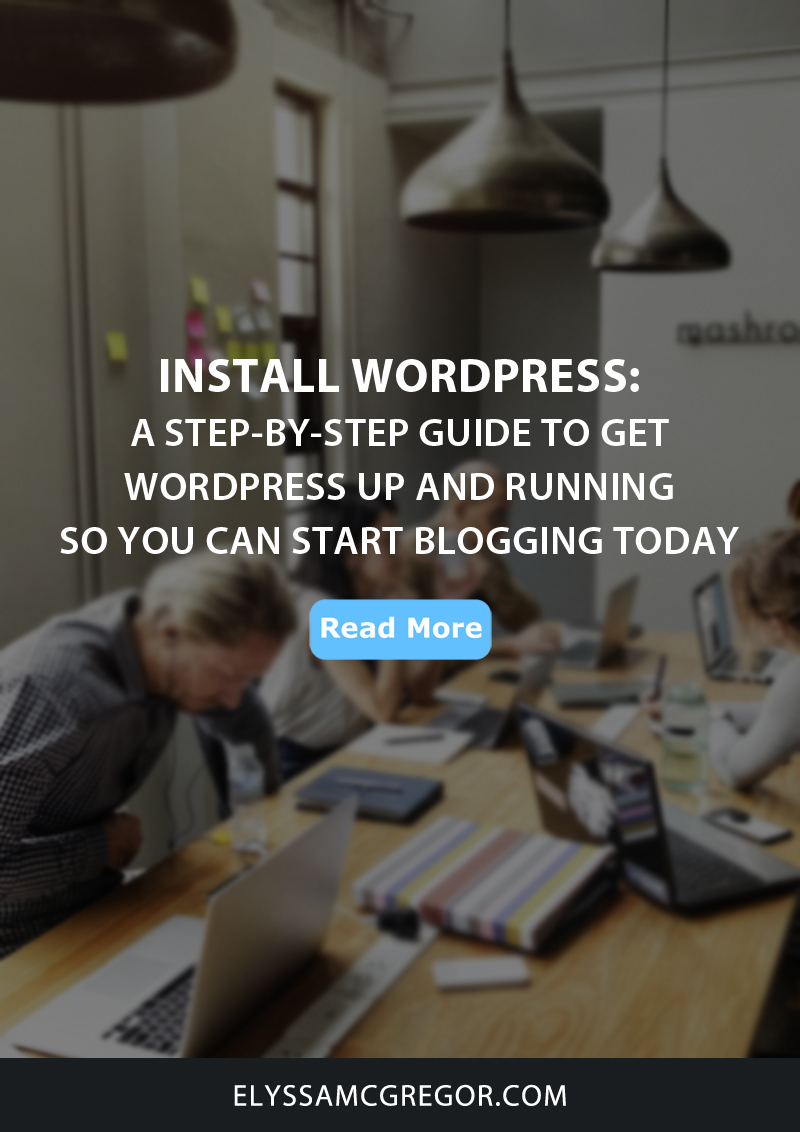
How to create a WordPress website
Download the software
First things first, you’ll need to download the free software from WordPress.org to your computer. Then logon to your cPanel to install the downloaded file, assuming you have already purchased a WordPress hosting plan and your preferred domain.
Install the software
Once logged in you can head on over to the File Manager. The File Manager is where you will be installing the WordPress file that you downloaded from the WordPress.org website. Once there click on the public_html folder and then click on the folder that lists your website, such as elyssamcgregor.com. From there, you will click the upload link. You can either drag and drop the file to be uploaded or click on the blue select file button to select the WordPress package.
Right click on the zip file you just uploaded and click extract. The software files will be extracted in to a folder named WordPress. Make sure you reload your page so that you can see this folder. Select all of these files that are under the WordPress folder and then click the move file link. Change the destination of where you want the files to be moved to which is under your root directory, for example elyssamcgregor.com or elyssamcgregor.com/blog/. Click up one level and you will see all of your WordPress files you need to run the configuration and setup WordPress. You may now delete the WordPress folder and the zip file you used to extract the files.
Create a MySQL® Database
Head back over to your cPanel and click on MySQL® Databases. Here you will create a database to connect to your WordPress software. Give your database a name like elyssa6_wordpress for example. Notice you will not be able to change the prefix of your database starting with the underscore. Click on the blue create database button.
Create a user to assign to your database
Scroll down to the add new user section after creating your database. Enter a user name to assign to your database, like elyssa6_admin for instance. Assign a password to your user name and remember to jot it down for future reference.
Assign a user to your database
Scroll down to the add user to database section after creating your username and password. Assign the user to the database you just created and give the user all rights and privileges to the database. An example would be username elyssa6_admin assigned to database elyssa6_wordpress.
Connect the database to the software
Go to www.yourdomain.com or www.yourdomain.com/blog/ and you will be prompted to connect the database to your installed software. Select your default language and then click continue. Click Let’s Go! on the welcome screen. Enter your database connection details, your database name and your username. For example, elyssa6_wordpress and elyssa6_admin along with your password that you jotted down. You do not need to change the database host field or the table prefix field, leave them as is, and do not change the text in these fields.
You should now see the “Success! WordPress has been installed. Thank you and enjoy.” message, congratulations. You’re ready to move on to the basics of setting up your WordPress site.
Basic Configurations of WordPress
On the menu head on over to Settings/General, here you will need to change your time zone. For my time zone, I have it set to Los Angeles. You can also update your date and time format from this page as well.
You can also change the site title and tagline of the site from this page. For instance, my site title is Elyssa McGregor and my tagline is Entrepreneur + Website | Blogging | SEO Tips.
Now head on over to Settings/Permalinks. Here you can change the format of all your blog posts. The most recommended, seo-friendly, format is “Post name”. An example of this would be https://www.elyssamcgregor.com/sample-post/.
Conclusion
There you have it all of your basic configurations are complete and your software has been installed. Now all you need to do is find a website template that completes your vision and you’re on your way. A great way to get started picking out a theme is by visiting ThemeForest.net. And don’t forget to check out our completely easy guide on how to install a WordPress theme.
Happy Blogging!