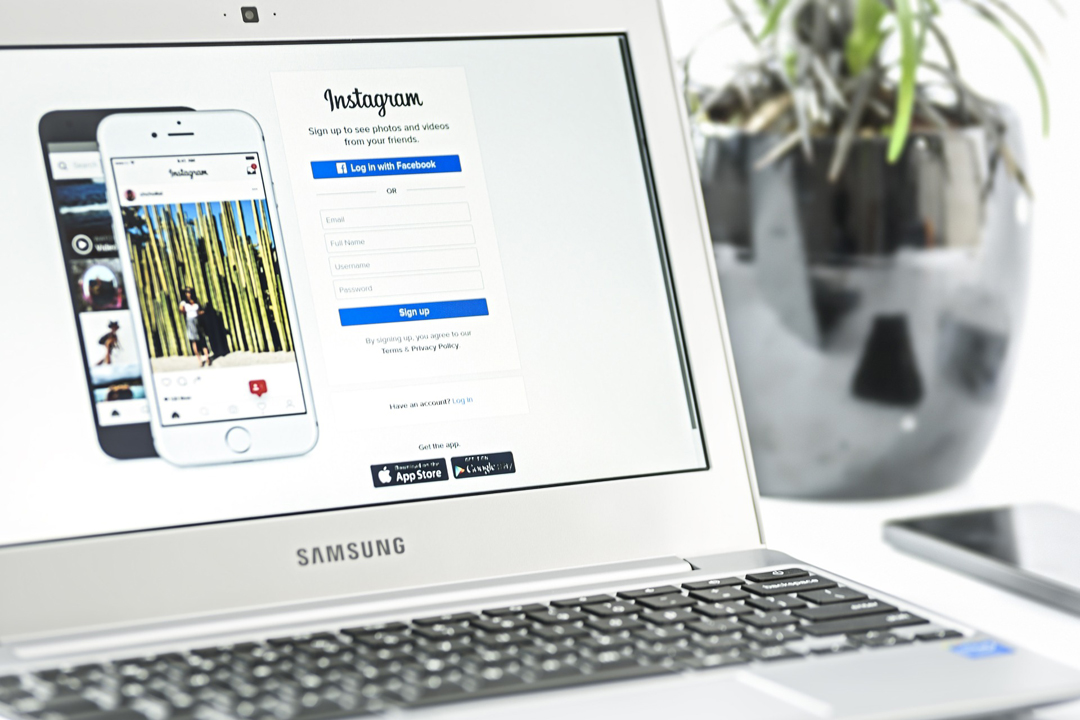
Your GIF image isn’t working? Tips on how to post Instagram GIF images
Why won’t Instagram let me post gif images?
So, I tried to post my first GIF image on Instagram. It was my go out there and do amazing things GIF. Needless to say, it was a failure. My animated GIF was no longer animated. Apparently you can’t upload a GIF image directly to Instagram. It should be that easy right? But it’s not.
It appears there are only two image file formats supported by Instagram. Those are JPEG and PNG image file formats. Which doesn’t help us any when uploading a GIF image directly to Instagram. And to answer your question I have no idea why Instagram won’t let us post GIF images, shrug.
But there is a solution. So, I decided to write this article to show you a couple of tips on how to post your GIF images to Instagram in a different file format, a video file format. Using the MP4 file format gives you the same appearance as a GIF image and was exactly what I was looking for as a solution. Check out these tips below to find your solution.
Solution 1: Upload your GIF image to GIPHY
Giphy is an online database and search engine that allows users to search for and share animated GIF files. Even GIPHY had the same problem with users trying to upload GIF images to Instagram. So they came up with a way to convert the GIF images you upload to their online database to MP4 files for sharing on Instagram.
Simply upload your GIF file to GIPHY and then click on their Instagram icon below the GIF you just uploaded. You will then be prompted by GIPHY to provide your email address. GIPHY will email you a MP4 version of your GIF. You can save the MP4 onto your phone and upload to your Instagram account. How sweet is that? Check out their article on “How To Share GIPHY GIFs On Instagram” for more information if needed.
Solution 2: Save your GIF image as a MP4 video file
This was actually my solution when creating advertising GIFs for our promotional products business. Since I created my GIF file from Adobe Photoshop, I was able to pull up my PSD file version of the GIF and then export the file in MP4 video format for later use. This pretty much is the same solution as GIPHY but does not require you to upload your GIF file to their database. Nor provide your email address. All that is totally optional.
Solution 3: Use alternatives to convert your GIF image
You can search the app store for solutions to convert GIF images to MP4 from your iPhone, iOS device. One of the applications I came across is called GifLab which converts GIF to Instagram, but not free. However, you can find other solutions that are free and are online tools. Do a search for “online GIF to MP4 video converter” and you’ll find online tools such as Ezgif.com and gif-2-mp4.com. All of these are online solutions to use when converting your GIF file for use on Instagram.
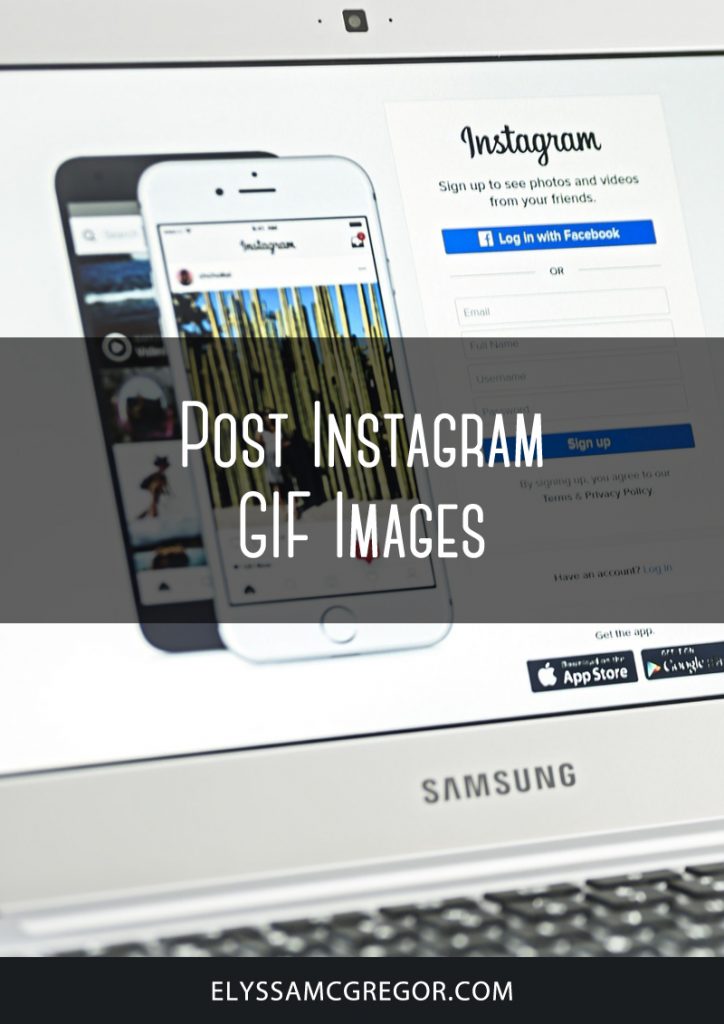
Post Instagram GIF Images




this works for posting like videos in instagram ..but it wont work for commenting like gif