
5 iPhone Apps I Use When Creating GIF Images
I’ve recently come about creating GIF images using my photos I have on my iPhone. Below are five GIF image iPhone apps I use on my phone to create GIFs. It’s important to remember that when taking GIF photos with your iPhone you’ll need to either record a video using your phone or make sure live photo is turned on when capturing photos. Live Photos is an iPhone camera feature that brings your photos to life by creating a moving image. But is saved as a moving image to your phone and not as a video.
Google Photos
I used Google Photos to save live or moving images as videos. Just pull up the image stored in Google Photos and click on the three dots (…) in the upper, right-hand corner of your photo to save as a video to your phone. This will however save your video to your iPhone with sound. So, if you want to remove sound from your video there’s an app for that.
Video Mute: Remove Sound from Video
Use the video mute app to remove audio from any of your iPhone videos. This app was created to instantly remove audio by choosing your video from your photo library on your iPhone. Then save your new mute movie back to your photo library. This app does not overwrite your original video. And the mute video is saved as a new video in the same resolution into your photo library.
RFV: Rotate & Flip Video
If your video was taken in portrait orientation and you wish to rotate it to a horizontal orientation then you can use the RFV app to rotate & flip the video. This is an easy way to fix your wrong orientation on your video and choose your preferred orientation, which in my case is horizontal.
GIPHY
Use GIPHY to add fun and animated GIF stickers to your image or video. Simply pull up your image or video using the GIPHY app and select the green sticker icon to add a sticker. You can search or select a sticker from either trending stickers, or accessories, effects, and emojis. And then move the sticker to your liking on your image or video. Select the purple arrow button and then click Share GIF. I usually send the GIF to myself via text message and then save the GIF image to my phone.
Video to GIF Converter
This GIF app is only for making your own creative GIFS or animated reaction from photos or videos. Choose any sequence of image or a video from the gallery. Select the sequence for images or time frames for videos of GIF then tap done. That’s it. You can preview the edited GIF before saving. I usually use this app after saving my live image to a video using Google Photos.
Remember if you are wanting to upload your GIF image to Instagram that Instagram does not accept this format at this time. You’ll need to upload your video to solve this problem of why Instagram won’t let you upload GIF images.
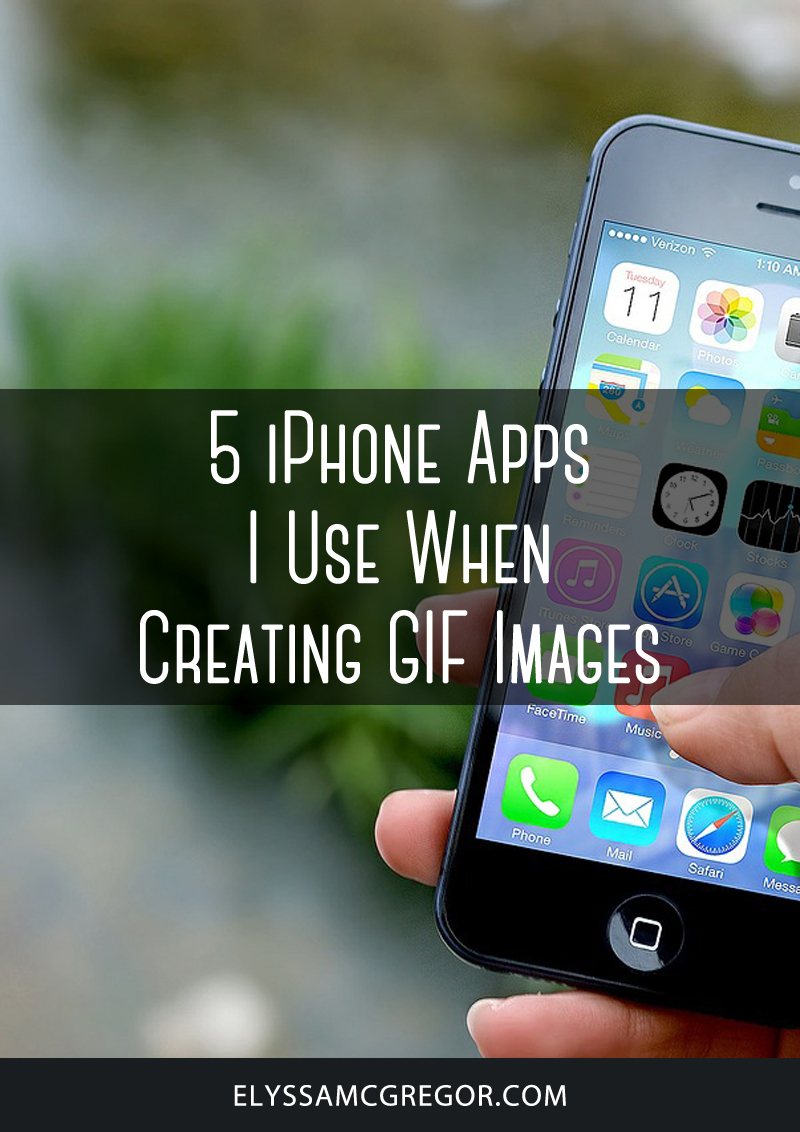
iPhone Apps I Use When Creating GIF Images



